As you know in the computer hardware world reading and writing to the storage disk is the bottleneck for the data transfer. Even though processors an memory chips getting faster and faster, Hard disk reading and writing technologies did not meet the requirement that industry expected. But, recently after SSD (Solid State Drive) reached to the market, Users got quite comfort because of the data read and write speed if they ignore the risk of lost data.
You may need more and more speed to read and write data to the storage because of these kind of applications.
1. Backup all the data in your computer and you might need to reinstall the OS.
After setting the RAID all of the data in SSD will lost. So if you need the data in SSDs please backup all of those. By right other drivers should not affect by setting RAID on newly added SSDs. But in my case my Windows 10 OS corrupted after setting RAID. So be prepare or trust the God. I suggest you to back up all the things in the Desktop, bookmarks etc..
2. Prepare the necessary hardware.
3. Connect the SSD to motherboard.
Connect the two SSDs to the motherboard using two SATA cable and power splitter. If you have more than two SSDs, Those must be same capacity and connect all SSDs to the motherboard. Usually SATA cable in motherboard named like STA1, SATA2, STA3 etc.. But if you can see some other names, You should give priority to port named with SATA1,SATA2 etc... I have tried other ports. even though the cable can be plug, SSDs ware not recognize by the motherboard. Make sure to provide power to the SSDs.
4. Turn on RAID from BIOS.
Turn on the computer and go in to BIOS setting by pressing the necessary key. Find how to turn on the RAID feature. Different BIOS interfaces giving different way to turn on the RAID feature. In my case I'm using Dell Tower workstation. So Here is how I turn on the RAID feature using BIOS interface.
5. Create RAID 0 using RAID Interface
5.1.
After RAID feature on, Save and exit from the BIOS the your computer will restart and it will show up a new interface line this.
5.2.
It is asking to go press CTRL+I keys to go to RAID setup interface. So please press control and I keys together. Then it will forward you to a this kind of interface.
5.3.
This is RAID setup interface. Use the arrow keys in the keyboard and select Create RAID Volume and press Enter. This you will see this screen.
5.4.
This is the RAID Volume setting interface. Type a suitable name (I typed Voloume0), Select RAID0 as RAID Level, Keep other things as default. In my case above screen shows the settings I have choose. Use arrow key and go to Create Volume, then press Enter. Then you can see this screen.
5.5.
This interface allow you to select what the the SSDs you choose to include in to the new RAID0 drive named "Voloum0" In my case I have selected my newly added two 1TB Samsung SSDs. I have one more 256GB space SSD, that uses to install the operating system. And also a hard drive I uses to store data before buying SSDs. You can use space bar to select the SSDs and press Enter after selecting.
5.6.
Then it will ask your confirmation. Press Enter to Confirm and then exit from the RAID setting interface by confirming below dialog..
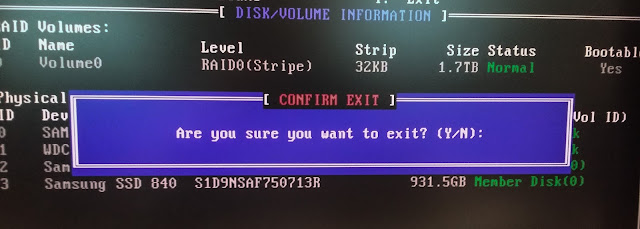
6. Restart the computer and enjoy lightning faster data read and write.
After exit, it will restart the computer automatically, Even though it shows the RAID setup enter interface we saw in 5.1 don't do anything this time. If you are lucky, your computer will boot without issue. otherwise you have to reinstall the operating system. In my case I had to install Operating system again.
After boot the computer, Right click on the My computer (ThisPC in Windows 10) > Go to "Manage" > Go to "Disk Management" Then you can see the new drive as a new one disk. Im my case I have 1769.77 GB one disk. You can this this is just a hard drive and create partition as you like from this space.
In my case I will create two partitions as shown in below image.
You may need more and more speed to read and write data to the storage because of these kind of applications.
- Compile large source code base
- Video editing & rendering
- Working with large CAD files or plans
- Search in large set of data (Big Data)
- Search in large databases (Geographical Map Data)
- Playing Computer Games
1. Backup all the data in your computer and you might need to reinstall the OS.
After setting the RAID all of the data in SSD will lost. So if you need the data in SSDs please backup all of those. By right other drivers should not affect by setting RAID on newly added SSDs. But in my case my Windows 10 OS corrupted after setting RAID. So be prepare or trust the God. I suggest you to back up all the things in the Desktop, bookmarks etc..
2. Prepare the necessary hardware.
- Your motherboard should support to configure RAID (Check motherboard details or BIOS setting) and should have two free SATA slots.
- Two (or more) SSDs with same capacity (In my case I have two 1TB SSDs)
- Two SATA cables to connect SSD to mother board
- SATA power cable splitters(T cable) in case if your casing doesn't have extra two power slots. (In my case, casing has one extra power slot, So I bought one splitter)
3. Connect the SSD to motherboard.
Connect the two SSDs to the motherboard using two SATA cable and power splitter. If you have more than two SSDs, Those must be same capacity and connect all SSDs to the motherboard. Usually SATA cable in motherboard named like STA1, SATA2, STA3 etc.. But if you can see some other names, You should give priority to port named with SATA1,SATA2 etc... I have tried other ports. even though the cable can be plug, SSDs ware not recognize by the motherboard. Make sure to provide power to the SSDs.
4. Turn on RAID from BIOS.
Turn on the computer and go in to BIOS setting by pressing the necessary key. Find how to turn on the RAID feature. Different BIOS interfaces giving different way to turn on the RAID feature. In my case I'm using Dell Tower workstation. So Here is how I turn on the RAID feature using BIOS interface.
5. Create RAID 0 using RAID Interface
5.1.
After RAID feature on, Save and exit from the BIOS the your computer will restart and it will show up a new interface line this.
5.2.
It is asking to go press CTRL+I keys to go to RAID setup interface. So please press control and I keys together. Then it will forward you to a this kind of interface.
5.3.
This is RAID setup interface. Use the arrow keys in the keyboard and select Create RAID Volume and press Enter. This you will see this screen.
5.4.
This is the RAID Volume setting interface. Type a suitable name (I typed Voloume0), Select RAID0 as RAID Level, Keep other things as default. In my case above screen shows the settings I have choose. Use arrow key and go to Create Volume, then press Enter. Then you can see this screen.
5.5.
This interface allow you to select what the the SSDs you choose to include in to the new RAID0 drive named "Voloum0" In my case I have selected my newly added two 1TB Samsung SSDs. I have one more 256GB space SSD, that uses to install the operating system. And also a hard drive I uses to store data before buying SSDs. You can use space bar to select the SSDs and press Enter after selecting.
5.6.
Then it will ask your confirmation. Press Enter to Confirm and then exit from the RAID setting interface by confirming below dialog..
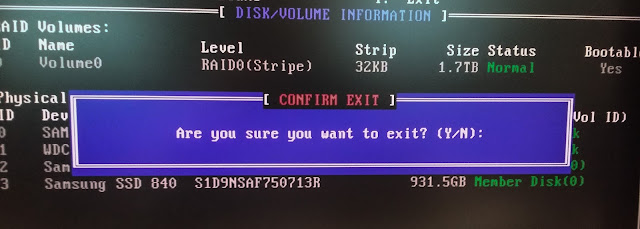
6. Restart the computer and enjoy lightning faster data read and write.
After exit, it will restart the computer automatically, Even though it shows the RAID setup enter interface we saw in 5.1 don't do anything this time. If you are lucky, your computer will boot without issue. otherwise you have to reinstall the operating system. In my case I had to install Operating system again.
After boot the computer, Right click on the My computer (ThisPC in Windows 10) > Go to "Manage" > Go to "Disk Management" Then you can see the new drive as a new one disk. Im my case I have 1769.77 GB one disk. You can this this is just a hard drive and create partition as you like from this space.
In my case I will create two partitions as shown in below image.












Wow that's a wonderfull blog having all details & helpful. Saa Power Cord
ReplyDeleteI HAVE FOLLOWED EVERY SINGLE STEP BUT THIS IS NOT WORKING FOR ME. HOWEVER, I SETUP RAID VERY EASY WITH ONE PROGEAM. HERE IS FOR THOSE WHO WANT TO SETUP RAID ALMOST AUTOMATICALLY>>>> RAID SETTER (UPDATED) . PS IT'S NOT MINE AND I AM JUST SHARING IT HERE... I HOPE IT WILL WORK FOR YOU TOO.
DeleteThank you @Adam N. It worked for me.
DeleteThanks man. I was searching for any working version of it.
DeleteIt worked. Thank you Adam, you just saved me a lot of time.
DeleteHow To Setup Raid 0 With Ssd, Step By Step Giude ~ Code Ketchup >>>>> Download Now
Delete>>>>> Download Full
How To Setup Raid 0 With Ssd, Step By Step Giude ~ Code Ketchup >>>>> Download LINK
>>>>> Download Now
How To Setup Raid 0 With Ssd, Step By Step Giude ~ Code Ketchup >>>>> Download Full
>>>>> Download LINK yH
bullshit, this does not work.
ReplyDeleteYou dont mention having to REINSTALL WINDOWS till the very end.
Yes this does work, and the first step literally says you might need to reinstall your os. SMH
Delete"1. Backup all the data in your computer and you might need to reinstall the OS.
DeleteAfter setting the RAID all of the data in SSD will lost. So if you need the data in SSDs please backup all of those. By right other drivers should not affect by setting RAID on newly added SSDs. But in my case my Windows 10 OS corrupted after setting RAID. So be prepare or trust the God. I suggest you to back up all the things in the Desktop, bookmarks etc.. "
it literally says you may need to reinstall OS IN THE FIRST STEP. you uneducated swine.
You dont need to reinstall, you can change a registry setting to allow the PC to recognise your change from AHCI to RAID
Delete@Unknown Umm... that's pretty hilarious/contradicting seeing as RAID has to swipe your drives to be setup properly. Fact.
Delete
ReplyDeleteThis is a great post about printer. Thank for share it here!
123 hp printer phone number
try backing up with acronis true image prior to doing this and restore image to new drive you have created, then re-boot F2 and change boot drive sequence to boot up on (2 SSD in Raid 0 )
ReplyDeleteThanks for your good information
ReplyDeleteHey! Are you Need How to install a solid state drive follow this link todaytechtips.com is most popular tecnology information site. so follow this website and teck your all technology information with us.
Great post, very detailed steps, it's easy to understand this information
ReplyDeleteAnyone considering installing RAID 0 (Especially 0) needs to take VERY MANY precautions. Setting it up for example ALL the drives in that array will be completely formatted/erased and have to be setup just as came from the manufacturer (BIOS). Once you have your version of RAID up and running... you need to adjust the cache and how it's written/flushed, the easiest way I've found is benchmarks to find the best option tailored for my needs. (compiling huge files and CAD). I simply use READ ONLY. It gives a huge boost without the risk of write back, write back is very risky if you're not using a UPS, such as a workstation although I don't think it's necessary... even with a UPS.
ReplyDeleteI prefer my array to be setup through BIOS but I forgot to mention, intel rapid storage technology's program has a lot of helpful tips and an array can even be set up through that program.... just be careful about it swiping your drives. I hope this helped SOMEONE.
DeleteWhen your website or blog goes live for the first time, it is exciting. That is until you realize no one but you and your. SSD Vs HDD: Experts Advice, Know The Difference
ReplyDelete123.hp.com/dj3752
ReplyDelete123.hp.com/dj2622
123.hp.com/oj5255
123.hp.com/oj5252
123.hp.com/oj5258
ReplyDelete123.hp.com/oj5200
123.hp.com/oj3830
123.hp.com/ojpro6968
123.hp.com/ojpro8710
Thank you very much for your detailed explanation.
ReplyDeleteThank you for sharing such a nice information about the business but we are one of the center in San diego which provide following treatment in Our rehab centre to know more click below link
ReplyDeleteSafe Detox Center In San Diego
Addiction Intervention In San Diego
San Diego Rehab For Neurological
Stroke Rehab In San Diego
San Diego Rehab For General Debility
San Diego Rehab For Orthopedic
Arch dental is #1 dentist in Northampton because they have quality services & excellent customer reviews on google to know more visit the website
ReplyDeleteTips dan Trick Bermain Judi Online
ReplyDeleteAgen Togel Hongkong
Agen Togel Singapura
Agen Togel Sidney
Museumbola Slot Habanero
Museumbola Slot Pragmatic
Museumbola Slot Pulsa
Museumbola Livecasino
AKSES SEGERA SITUS KAMI 1 ID BANYAK PERMAINAN
WA OFFICIAL : +6283157394921
solid state drive or ssd can be fast and secure and it can also improve your productivity while working from home
ReplyDeleteGreat blog! Thank you for sharing such an informative post.
ReplyDeletethis is good article
ReplyDeleteinternship request letter | Internship completion letter | internship companies | internship resume objective | internship application letter | Internship with training | internship email | internship experience | What internship means | Internship acknowledgement
Very interesting blog. Many blogs I see these days do not really provide anything that attracts others, but believe me the way you interact is literally awesome. You can also check my articles as well.
ReplyDeleteBest Homecare Services in Bangalore
caregiver services in bangalore
How To Setup Raid 0 With Ssd, Step By Step Giude ~ Code Ketchup >>>>> Download Now
ReplyDelete>>>>> Download Full
How To Setup Raid 0 With Ssd, Step By Step Giude ~ Code Ketchup >>>>> Download LINK
>>>>> Download Now
How To Setup Raid 0 With Ssd, Step By Step Giude ~ Code Ketchup >>>>> Download Full
>>>>> Download LINK
tekirdağ
ReplyDeletetokat
elazığ
adıyaman
çankırı
CL7
https://titandijital.com.tr/
ReplyDeletekilis parça eşya taşıma
bursa parça eşya taşıma
ığdır parça eşya taşıma
bitlis parça eşya taşıma
WMQ
D44F2
ReplyDeleteTrabzon Parça Eşya Taşıma
Bilecik Evden Eve Nakliyat
Mardin Evden Eve Nakliyat
Manisa Parça Eşya Taşıma
Kütahya Lojistik
440F2
ReplyDeleteArdahan Şehir İçi Nakliyat
Kilis Parça Eşya Taşıma
Çerkezköy Oto Lastik
Sakarya Lojistik
Mamak Parke Ustası
Kayseri Şehir İçi Nakliyat
Bitlis Parça Eşya Taşıma
Lbank Güvenilir mi
Clysterum Coin Hangi Borsada
DF9AD
ReplyDeleteÇanakkale Şehirler Arası Nakliyat
Amasya Şehir İçi Nakliyat
Niğde Şehirler Arası Nakliyat
Aydın Şehirler Arası Nakliyat
Mefa Coin Hangi Borsada
Kayseri Parça Eşya Taşıma
Manisa Şehir İçi Nakliyat
Kırşehir Şehir İçi Nakliyat
Ünye Kurtarıcı
3E9D1
ReplyDeletesushi
metamask
layerzero
uniswap
yearn
shiba
ledger live
ellipal
defillama
B91D25D6CE
ReplyDeletegüvenilir takipçi alma
"IIM SKILLS’ customer service is always there to help. Whenever I had a question, they made sure to respond promptly and thoroughly."
ReplyDeleteMedical Coding Courses in Coimbatore